If you’re reading this blog, you probably already know that you need excellent website content. It’s what ranks you in search results, brings leads to your site, establishes your credibility, builds your brand awareness, and on and on and on. They say content is king for a reason – and I’m not a big fan of cliches, so that means a lot.
But having content isn’t enough. And now, creating high-quality, relevant, informative and actionable content isn’t enough either.
Why?
- Because the internet is a connected place, and your content has to play nice with others.
- Because the internet is fast-paced, and your content has to meet readers where they are.
I’m talking about making sure your content works with read it later apps and other platforms used to save interesting headlines for later. In other words: optimizing your content for save for later reading.
Why You Want People to Read It Later
It’s nice when a reader stumbles across your blog post, infographic, landing page, etc. and reads it all right away.
“Hot damn!” they exclaim, “This is the best thing I’ve ever read! I’m going to remember it forever.”
But that’s not the world we live in all the time. (And I trust that your content rocks.)
The fact is that people are busy. They’re working, cleaning, side hustling and binging Netflix. Just because they saw your article while glancing through their email or Facebook doesn’t mean they have time to read it right now.
At this moment, a user saving your content for later is the best thing that could happen.
When someone saves your content, they’re almost guaranteed to interact with it more than once, and those are free impressions. Plus, you already know they’re interested; this is precisely the person you want spending more time with your content, growing an awareness of your brand.
Bonus? It will also increase your reach if they save it to a public platform like Pinterest or decide to share it after the fact.
Besides, there’s always the chance a viewer does read it through the first time and still wants to save it, whether for research, future reference or note-taking.
Helping Users Save Articles to Read Later
If you’re ready to conquer the web and integrate “read it later” functionality into your content strategy, there’s not too much you have to do. Many browser extensions and apps automatically work with most content.
But it’s not a guarantee, so there are actions you can take to ensure users can save your content, encourage them to and confirm that your content will maintain its quality in another web environment, like a read it later app.
How to Optimize Content for Read It Later Apps
The most used read it later apps are Pocket, Instapaper and Evernote.
Pocket is an app for bookmarking or pocketing (wink, wink) articles and videos for later. Its extension is compatible with almost all browsers as well as many apps on iPhone and Android.
Instapaper allows users to save articles by pushing a button in their browser or choosing “send to Instapaper” in a linked mobile app. Instapapers’ unique selling point is that it styles saved articles in a beautiful, uncluttered format to enhance the reading experience.
Although its primary function is as a note-taking app, the Evernote Web Clipper lets users save entire websites, articles and screenshots with the option to take notes on the content itself. Users save to Evernote through their web browser or any app built to support sharing.
Making Website Content Saveable
So how do you make sure users can save your web content to apps like Pocket, Instapaper and Evernote?
In this case, the users’ browser does a lot of the work for you. When users access content on the web, whether on a desktop or mobile device, they can use the app’s browser extension to share content with the app. On a desktop, they click an extension button. On mobile, they share the article the same way they would with another person but select the app as the sharing destination.
The best thing you can do for your content is allow website crawling and make it clear to users that your content can be saved.
Some read it later apps, like Instapaper, crawl a page to pull article content. If you’ve blocked web crawlers from accessing any of your content, know that you’re also blocking these apps.
Crawlers can be blocked by pages tagged as ‘noindex’ or by robots.txt. If you’re unsure whether you’ve blocked crawlers, you can inspect your website URLs in Google Search Console to see if they have been marked as ‘noindex.’ You can also check your robots.txt by going to domain.com/robots.txt using your domain. Disallow: / means you’re blocking crawlers from seeing your content. It’s also why your content doesn’t show up in search results.
Once you’ve allowed crawling, encourage viewers to save your content by adding a share button to all content pages. There are share buttons for Pocket and Instapaper available for publisher use. With a share button installed, users don’t have to have the apps’ browser extensions downloaded to save your website content.
Making App Content Saveable
Websites aren’t the only digital platform users have for content consumption these days. If you have an app, you want to enable users to save your app content as well. Bringing this functionality to your app is a bit more effort than doing so for your website.
Read it later apps come with a share extension in iOS and Android that allows users to save articles from other apps that support the system’s native sharing menu. The native sharing menu is what pops up with a list of options anytime you try to share something on your phone with another person or app.
To make your app content shareable with other apps, including read it later apps, your web developer needs to code the share extension for Apple and Android and provide an in-app button that users can click to open the share menu.
iOS App Share Extension Programming Guide
Android App Sharesheet Programming Guide
For Pocket, you may also want to create or update your app to work with Pocket’s Authentication API. You can learn all about it on Pocket’s Developer FAQ page.
Regarding Subscription and Paid Content
If your content is behind a paywall, it can affect users’ ability to save your content to other apps. When a page requires a login or credentials, apps like Instapaper can’t access a copy of the page even when users are logged in.
Others, like Pocket, work with subscription sites by having users log in through their app, but Pocket only offers this service for select sites. You can try contacting Pocket to add your site to their collection.
Evernote might get rejected when trying to access paywall content, but the Evernote Web Clipper can sometimes work around this problem with its screenshot feature.
Asking users to pay to access your content on a web full of free answers isn’t a choice to take lightly, and poor content saving options is a con. Still, users who pay for your content are already invested and probably visit often, so it may not be detrimental if they can’t save your content.
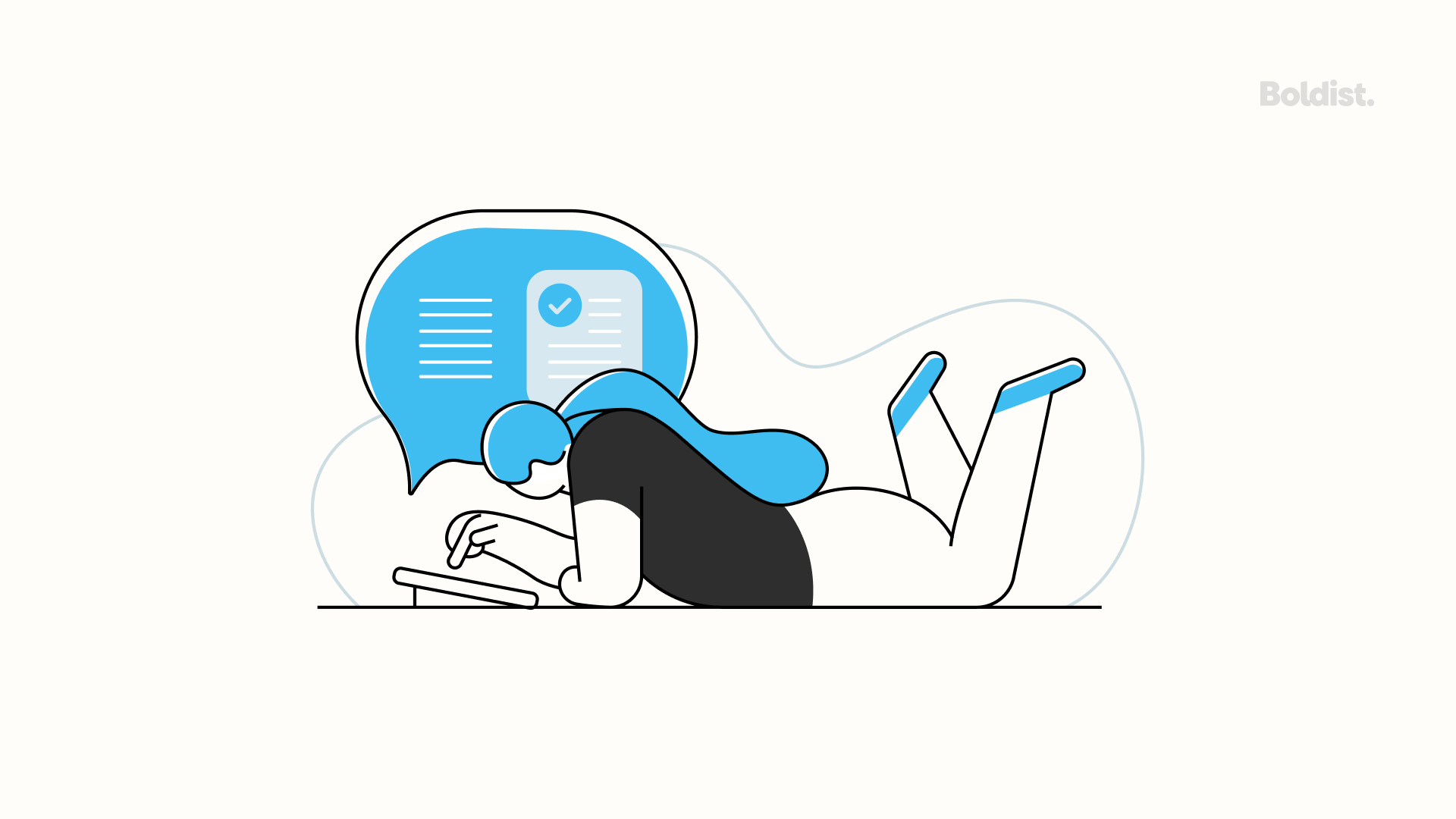
How to Optimize Content for Google and Safari Reading Lists
Working With Safari’s Reading List
Safari Reading List is another way for users to save articles to read later when using the Safari browser on a Mac or iPhone. They need internet access to add an article, but once added, they can set it up to read saved links without it.
The Safari Reading List functions similarly to third-party apps on a browser but requires some functionality on your part to enable saving app content.
Adding to the reading list from other apps only works when a link would naturally open in Safari or when an app provides the option to share a link through other services. You can accomplish the latter using the same iOS share extension required for users to share with third-party apps.
You can also use the Safari Services framework “to integrate Safari behaviors into your iOS or macOS app or to extend the behavior of Safari,” including adding items to users’ Safari Reading List for iOS.
Working With Google Chrome’s Reading List
Like Safari, the Chrome Reading List lets users save web pages on desktop and mobile that, once saved, don’t require an internet connection for viewing.
To enable content sharing with Chrome’s Reading List, follow the same steps for sharing website and app content to read it later apps: make content crawlable and ensure your app accesses the share menu where users can share with Chrome. Once they select Chrome, they can choose Chrome’s Reading List.
Saving to Pinterest: How to Make Your Content Pinnable
Sure, social networks are known for their “social” qualities, but Pinterest is a special case. While users can create boards to share with the public, they’re just as likely to pin content for their own reference.
And there are a few ways you can motivate users to save your content this way.
For one, if your content is more visual in nature, we recommend adding a Pinterest share button to the content on your website to make pinning easy and remind users that it’s an option.
Every piece of content worth pinning on your website should also have at least one image so that users have a picture to pin. As a visual platform, photos that are high-quality and relevant to your topic work best. Well-designed title images or infographics can make a great choice. You’ll also want your photos to fit Pinterest dimensions with an ideal aspect ratio of 2:3.
Be sure to fill out the alt text for all images and include your main keyword. Using alt text improves accessibility, and it’s what Pinterest default uses for pin descriptions.
You can also pin your own content to Pinterest as part of your content marketing strategy, so people are more likely to see it on the platform and share it to their boards. About 70% of Pinterest users have discovered a new brand or product from others’ pins, making the platform an effective way to drive referral traffic.
Protect Content Quality on Other Platforms
The risk that comes with users saving your content to other platforms, particularly read it later apps, is that your content is no longer where you intended for it to be viewed when you created it. Different web environments play by different rules, and content that isn’t designed to play by those rules might lose its quality, which isn’t too great for your brand image and credibility.
To guarantee users consume your app or web content the way you want them to, make sure your website developer uses semantic HTML instead of <div> only. One developer’s experiments revealed that using <div> only can damage content styling in Pocket and Instapaper, including your headers, links, body content and imagery. In some cases, it can result in missing content.
Semantic HTML is what allows tools to understand your content and accurately adapt it to their environment. By using the structural and sectional elements enabled by HTML5, you provide a more detailed outline of your content that informs third-party applications how to maintain your intended information architecture and user experience.
Create Content Worth Saving
Making it possible for users to save articles to read later is a matter of meeting your audience where they’re at, especially as the world we live in becomes increasingly fast-paced and integrated. In this world, optimizing your app and website content to work with read it later apps, reading lists and other saving platforms isn’t just a kind favor to your readers; it’s necessary to maximize reach and brand awareness.
Even so, it’s only one of the tactics behind a conversion-winning content strategy, and it all starts with creating content worth saving.
Still have questions about read it later accessibility or wondering how to make save-worthy content? Reach out. We’ve got answers.


